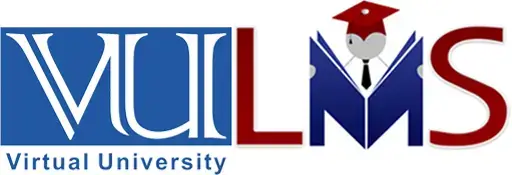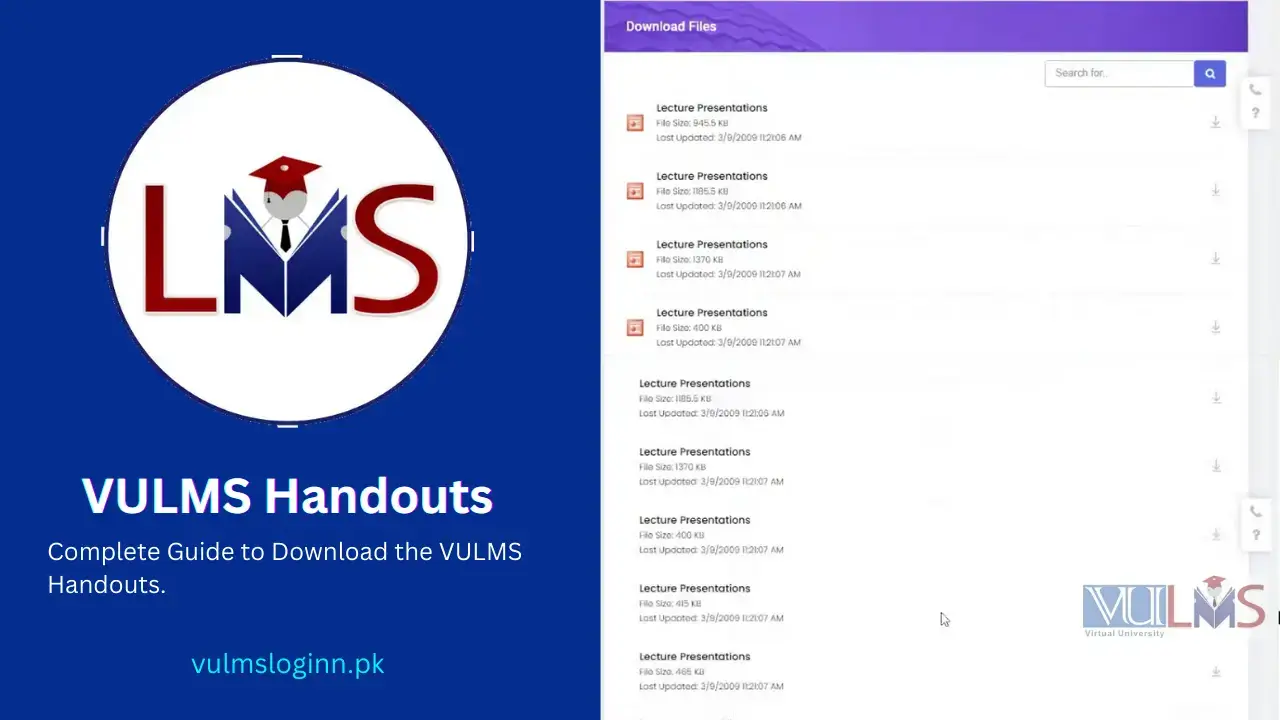VULMS Handouts | Guide to Download in PDF
The new VULMS interface does not show the VULMS handouts download option on the main page. You don’t have to panic as it’s there, and you can download it directly from VULMS. Be aware of downloading random files from unofficial sources, which may affect your system. Moreover, most handouts need to be updated on course lines.
VULMS Handouts are a roadmap to keep pace with the course content. Comprehensive information, compiled in handouts, will help you focus on essential concepts. Moreover, it will improve your productivity and enhance learning. Handouts allow you to grasp the intricate details and retain key points.
VU LMS Handouts offers:
- Structured data enhances comprehension and enables students to follow the course progression
- Summarise the vast concepts with clear and instructor’s approved documents
- Revision notes for quick references, lecture summaries, and consolidated overview of the course
Note
VULMS handouts are available 24/7 on the portal, and you can download them as many times on any device. In addition, you can also buy the handouts from the Virtual University Official Bookshop. But to get the most relevant handout, it’s better to download it in soft copy and get it printed.
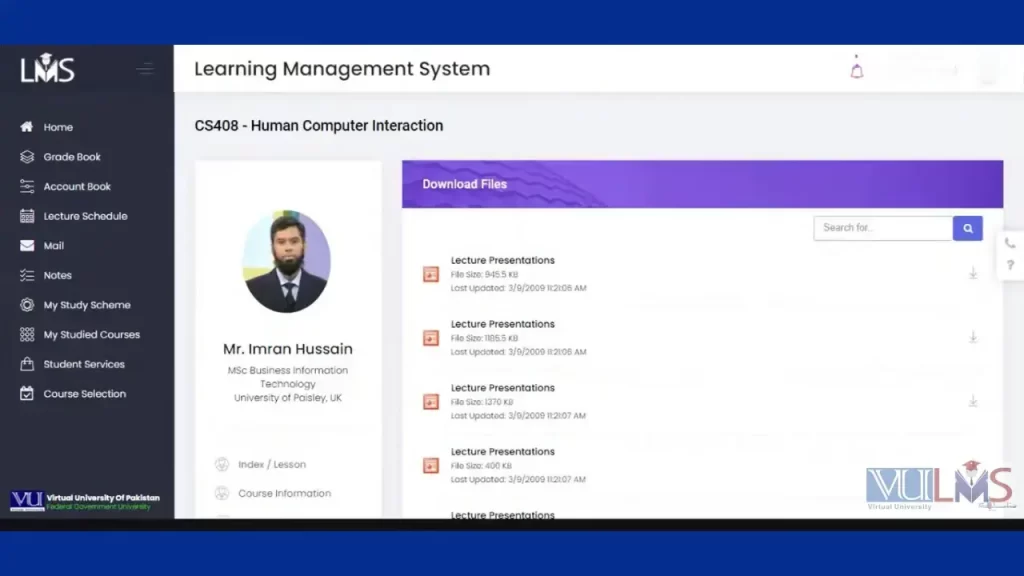
How to Download VULMS Handouts – Step-By-Step Guide
The previous interface of VULMS courses had the handouts download option at the main page. But with the new interface, you must follow the following steps to get all the downloadable resources at VULMS.
Step 1- VULMS Login
You must use your VULMS login and password to access the dashboard of Virtual University.
Step 2- Course Interface
Select the course interface that you are looking for. You will see all available courses on the interface.
Step 3- Click Course Title
Click the “Course title,” and you will be redirected to the dedicated course page. You will see all course details, instructors, course hours assignments, and exam patterns here.
Step 4- Find “Download files”
In the bottom left corner, you will find a list of options. You will select “download file” and click it. A new interface will open with all downloadable resources. It includes math types, quizzes, notes, videos, and ppts.
Step 5 – Search handouts
On the top right corner, you will see a search bar. Type “handouts” and click. You will see a list of available handouts for the course.
Step 6- Download Files in PDF Format
You can see the Download icon on the right side of the document. Click it, and the download will start. The VULMS handouts are in PDF format and will save in the location you selected or by default in “downloads.”
How to open VULMS Handouts in PDF?
The PDF format reader is unavailable on many devices; therefore, you might need third-party software to open the PDF files.
- Download a PDF reader compatible with your device.
- Right-click on the VULMS handout file.
- Click “Open with”
- Select a compatible PDF reader.
- Explore navigation options of the PDF reader, table of contents, bookmarks, and highlights. It will help you productively utilize the source.
- You can also print the handouts on A4-sized papers. All handouts are designed to the A4 size.
Note:
Do not convert the PDF formats of handouts to Microsoft Word or Image as it will reduce their accessibility. You will need help navigating the links in the handouts.
Bottom Lines
VULMS handouts are an essential resource for the students. However, all courses do not have course handouts. You can discuss them with the instructor. Sometimes, the handouts are available with different file names in the resource (downloadable) sections. Your instructor will immediately rectify the files. In case of no handouts for the course, the instructor will inform you.
Frequently Asked Questions (FAQs)
Yes, you can get the handouts on mobile devices. You can read VU LMS handouts with a PDF reader or PDF viewer app on your mobile.
Sometimes, the layout of VULMS may vary based on course structure or updates. If you can’t find the handouts section, ensure you are in the correct course and check various tabs or menus for the “Course Materials” or “Course Resources” area. If you still need help finding it, consider contacting your course instructor or the VULMS support team for guidance.
Yes, once you download the file on your device, you can access it anytime. You don’t need an internet connection to read from downloaded PDF files.
https://community.theasianparent.com/q/mummies-why-baby-shaking-head-while-sleeping/24887?content=BrieflyShort.com+provides+concise+and+engaging+content+tailored+to+your+needs.+The+platform+offers+competitive+pricing+and+ensures+efficient+delivery+of+services.+For+the+latest+prices+and+delivery+details%2C+visit+the+website+for+up-to-date+information.%0D%0A%0D%0A%3Ca+href%3D%22https%3A%2F%2Fbrieflyshort.com%2F%22%3EBrieflyShort%3C%2Fa%3E&image=&image=&anonymous=1
https://community.smartbear.com/users/brieflyshort/130013
https://www.paleorunningmomma.com/quick-easy-paleo-egg-scramble/#comment-566282
http://www.convio.com/signup/what-drives-you-crazy-npt2.html
https://www.repeatcrafterme.com/2013/12/crock-pot-cranberry-chicken.html#comment-9554604
https://thesocietypages.org/socimages/2015/08/20/i-dont-see-color-i-love-diversity-college-students-conflicting-race-frames/comment-page-1/#comment-1510490
https://stylelovely.com/diybalamoda/2012/08/diy-colaborador-customiza-un-banador#comment-2281404
https://youtubecreator-fr.googleblog.com/2019/12/mise-jour-de-nos-regles-concernant-le.html?sc=1745645216152#c6286432161833057579
https://techapple.net/2014/12/5-awesome-youtube-extensions-enhance-youtube-usageexperience-chromefirefox/?unapproved=16987&moderation-hash=fe2e03b25767d551bcfc2eab6a037472#comment-16987
https://www.blogger.com/comment/fullpage/post/30226631/2844673007740387448